Sunday, October 25, 2009
 Photoshop Tutorial Glitter Image
Photoshop Tutorial Glitter Image
7:28 PM | Posted by
ღ⇢Rieka_Rafita⇠ღ |
Edit Post
Hello...everybody!
now i'm come back again with basic
tutorial photoshop glitter graphics.
tutorial photoshop glitter graphics.
here i will show for you the beginning how to
making glitter graphics from starter.
making glitter graphics from starter.
1)Firstly, you go to file then click to open any image from your pc.
I choose this image.
2)Now you go to Layers Window,
then right click on background image to
then right click on background image to
duplicate layer like below.
Make sure you do it twice because we
Make sure you do it twice because we
need it become 3 layer.
3)After that, you go to Animation Window to duplicates selected
frames like below. Make sure also you do it twice because we
need it become 3 frames. Then you change the time for all frames
animation become for 0.1second.
4)Now, you must seperates all frames with all layers with indicates
layer visibility. Example like below, for frames 1 with first
background and frames 2 for background copy then for
frames 3 with background copy 2.
5)After that, you go to Magic Wand Tool, and click at selected image
you want to put glitter like below.
6)Now, you open the filter then go to Noise and Add Noise.
Then you set the Gaussian noise amount 15% for frames 3,
Gaussian noise amount 16% for frames 2, and
Gaussian noise amount 17% for frames 3.Click ok for every step.
7)Finally, you click at plays animation window to make your
glitter image become animated and now your new glitter image
already done. Just enjoyed it! (^-^)
Leave any comments if you want to ask anything about this tutorial....
Thank you :)
Subscribe to:
Post Comments (Atom)
About Me

- ღ⇢Rieka_Rafita⇠ღ
- Hai,my name is Rieka, I'm working wife. I'm a designer for the Scrapkits on my spare time & i just addicted for it!! All my products i create with Photoshop CS2 and PSP X2. Thanks all for stop by on my blogs. I love read comment from you all..:)
Contact Me
Subscribe Feed
Leave A Comment
Followers
Network Friends
Visitor
Labels
Freebies
(60)
PTU Kits
(58)
Freebies Kits
(20)
CU
(19)
Blogtrain
(13)
Mask
(12)
Full Size Kits
(11)
Blogs Design
(10)
Blog Layout
(9)
Cluster Frame
(9)
Collab
(9)
Tagger Size
(9)
Blinkies
(7)
Award
(6)
Layout
(6)
Photoshop Tutorial
(6)
Alpha
(5)
CT Layout
(4)
Quickpage
(4)
Designer Preview Template
(3)
Desktop Wallpaper
(3)
Exclusive Kits
(3)
Animation
(2)
Creative Team
(2)
Pattern Layered
(2)
Wordart
(2)
Exclusive Bundle
(1)
Glitter Scatters
(1)
Mini Kits
(1)
My Store
(1)
My TOU
(1)
Overlay
(1)
PTU Tags
(1)
Photo Mask
(1)
Photoshop Styles
(1)
Signatures Set
(1)
Sneak Peek
(1)
Template
(1)
Tut's with My Kits
(1)






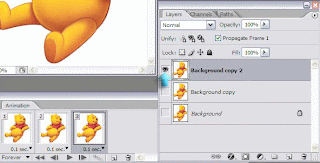




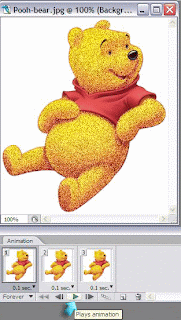



3 comments:
after finish, I save my project?:(
ieka..
i just finish my project but failed to save it..
would u teach me how?
Thank you! Your blog post will be advertised on the DigiFree Digital Scrapbooking Freebie search engine today (look for timestamp: 29 Oct [LA 05:00pm, NY 07:00pm] - 30 Oct [UK 12:00am, OZ 11:00am] ).
Post a Comment